Do I need a WordPress security plugin?

“Do I need a WordPress security plugin?” is a question many WordPress site owners ask. The answer is not a simple one. It depends on several factors, such as your site type, the hosting environment, and the level of security you need.
Many WordPress security plugins are available, and which one you choose should be based on your specific needs. However, there are some general best practices that you should follow regardless of which plugin you choose.
First, make sure that you keep your WordPress installation up to date. WordPress releases security updates regularly, and these updates should be installed as soon as possible.
Second, use strong passwords for all user accounts on your site. A strong password is at least 13 characters long and includes a mix of uppercase and lowercase letters, numbers, and symbols.
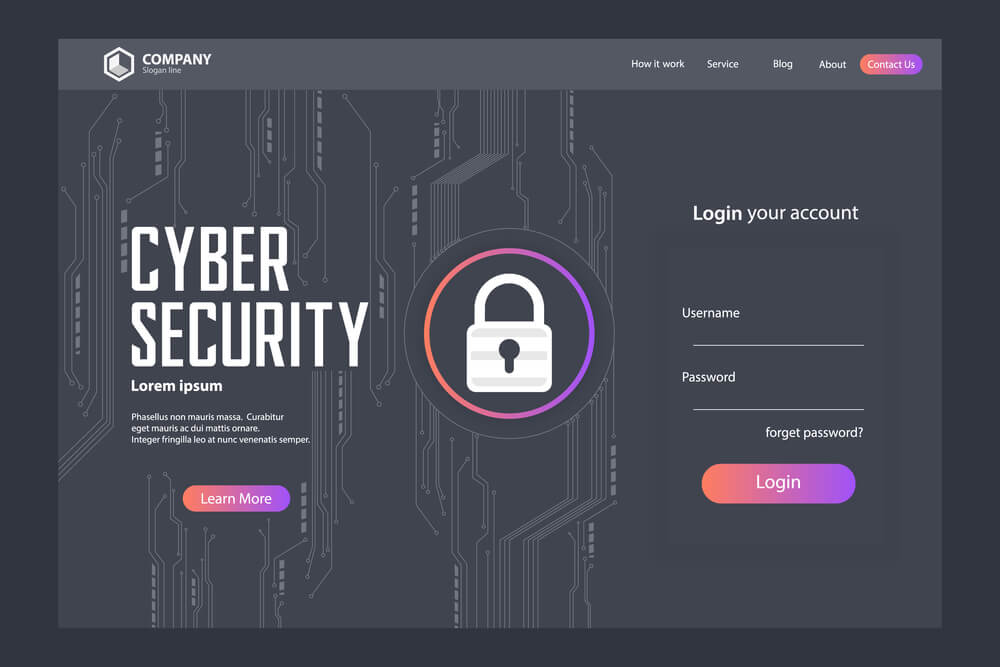
Third, create backups of your WordPress site regularly. This will ensure that you can restore your site if it is hacked or otherwise compromised.
There are many other best practices for WordPress security, but following these three will help to keep your site safe from the most common attacks. Several excellent WordPress security plugins are available if you need a more comprehensive solution.
Which plugin is best for security WordPress?
No WordPress security plugin can guarantee 100% security for your website. However, some plugins can help make your website more secure. Here are some of the best security plugins for WordPress
1. Wordfence Security
2. Hide my WP Ghost
3. iThemes Pro Security
4. BulletProof Security
5. Sucuri Security
These plugins can help to protect your website from hackers, malware, and other online threats. They offer features such as firewalls, malware scanning, and intrusion detection. Choose a plugin that offers the features you need to keep your website safe.

How do I install a security plugin in WordPress?
To install a security plugin in WordPress, you must download the desired plugin from the WordPress website. Once the plugin has been downloaded, you will need to extract the files from the zip folder and then upload them to your WordPress directory. After the files have been uploaded, you will need to activate the plugin through your WordPress admin panel.
A few free security plugins, like Hide my WP Ghost etc., are available in the plugins repository, and you install and activate them.
How to check if a WordPress plugin is safe
There are a few things you can do to check if a WordPress plugin is safe. One is to check the plugin’s page on the WordPress website. If it has been marked as unsafe by the WordPress community, then it is probably unsafe. Another thing you can do is check reviews of the plugin online. If there are a lot of negative reviews, then it is probably not a good idea to use the plugin. Finally, you can try contacting the plugin developer directly and asking them about the safety of their plugin.
Hide My WP Ghost Security Plugin
At first, with a glance, I thought it was a VPN solution. After further reading, I realized it is a security plugin for WordPress. I heard many big names like iTheme, WordFence, and many others, but this is the 1st time I heard about “Hide My WP Ghost”. I hesitated initially. However, I have gone ahead to install the free version.
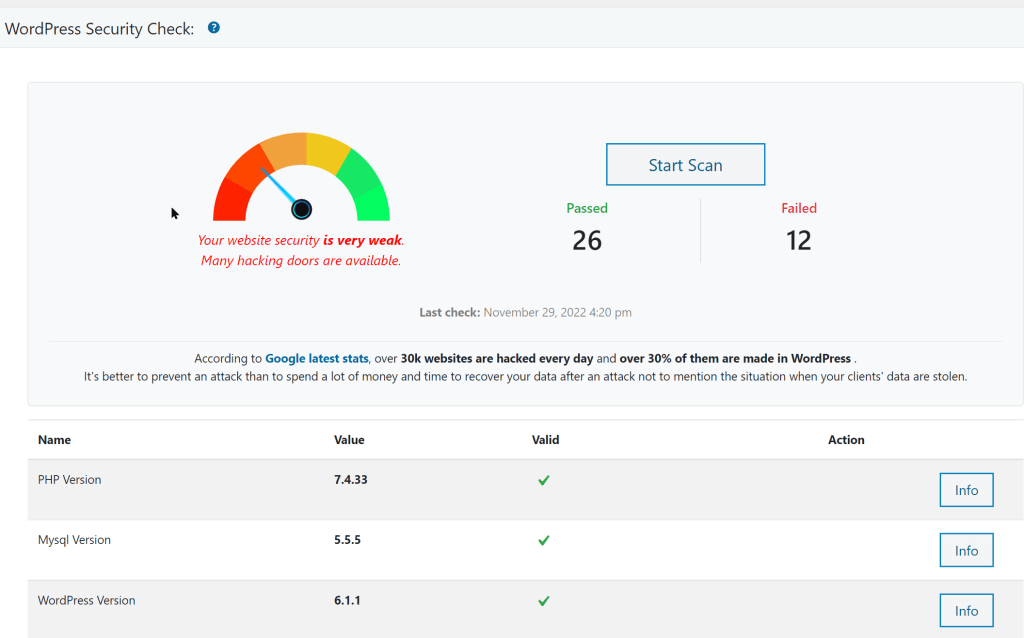
I personally like the security check feature. It gives you an insight into what is vulnerable and how you can fix it. Some will require the Pro version if you want to handle them by Hide my WP Ghost. Of course, there are many security functions, especially the 7G firewall etc. The best thing is it is not expensive. Do check out their features and prices here.
If you are a managed WordPress hosting customer, the Hide my WP Ghost Pro version is available to you at no additional cost and it will remain valid as long as it is the WordPress website is hosted in Vastspace.


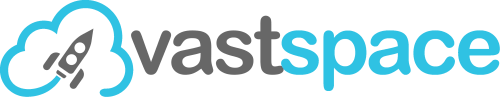
4 Responses